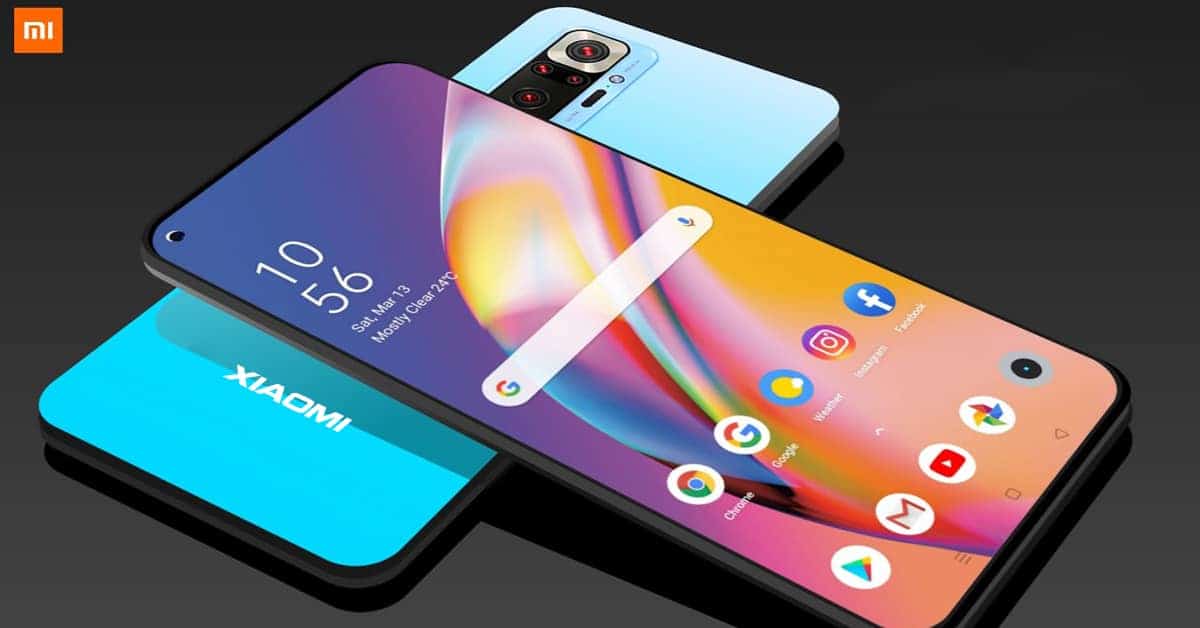iPhone Tips: 5 things to check before buying a used iPhone
Everybody loves iPhone but not all of them can afford it. In that case, many people opt for a used iPhone, which is much cheaper. So here are 5 iPhone tips for you to make sure you buy a cheap but GOOD used iPhone!
iPhone Tips: Check the phone’s security system!
Since iOs 7, Apple has established a strong security system for iPhone users to make sure they don’t lose their data or get tricked. So first, you need to verify the IMEI number from both the body and software. This is a very important iPhone tip to make sure you don’t buy an iPhone with an replaced body! You can see the IMEI number. On the back of your iPhone. Then, compare it with the IMEI number in the OS. You go to Settings => General => About and you will see the IMEI number at the bottom. If both number are the same, you can move to the 2nd step.
Second, make sure the Activation Lock is not stolen! To be clearer, if the iPhone you’re purchasing has “Find my iPhone” turned on, you won’t be allowed to do anything UNLESS you know the Apple ID of the previous owner! So there are two iPhone tips to avoid that: 1/ If the iPhone you buy is still operational, go to Settings => iCloud and turn off “Find my iPhone”; 2/ If you can’t do anything, go to icloud.com/activationlock and type in the IMEI number then you will know if the device has enabled Find my iPhone or not. So again, make sure the “Find my iPhone” is OFF, or you MUST know the Apple ID of the previous owner.
Third, make sure the IMEI is not blocked! This is a very easy iPhone tip! There is a free online tool to check if the IMEI number of the phone you’re buying is on the global blacklist! Go to swappa.com, fill in the IMEI number and wait a little while to see the result. If the iPhone is on the blacklist, DONT buy it! Because it must have been stolen from its real owner.
iPhone Tips: Take care of the data and the warranty
The forth iPhone tip you need to do is erase all the data of the previous owner. You need to unlink the current owner’s Apple ID from Settings -> iCloud (that’s why I said that you MUST know the previous ID). Then, you go to General => Reset => Erase All Content and Settings to remove all date from the iPhone. Last but not least, you should check if the phone is legit. You can go to checkcoverage.apple.com and fill in the serial number of the iPhone you’re buying. If you can go to next page, that phone is legit. The serial number can be found on the back of the phone. By this, you will also know the phone’s warranty period and purchase date.